Including a signature is an excellent way of customizing the appearance of your posts, providing content that will appear in all of your posts/comments so that you don't have to continually enter the same information. You can see the restrictions on signature content here.
The tutorial that follows shows the steps to edit your signature using the Bolter & Chainsword (dark) theme. If you use the Default (light) theme, click the "NEXT PAGE" button that appears at the top and bottom of the article.
1. Find the drop down arrow that appears next to your display name at the top left of the screen.
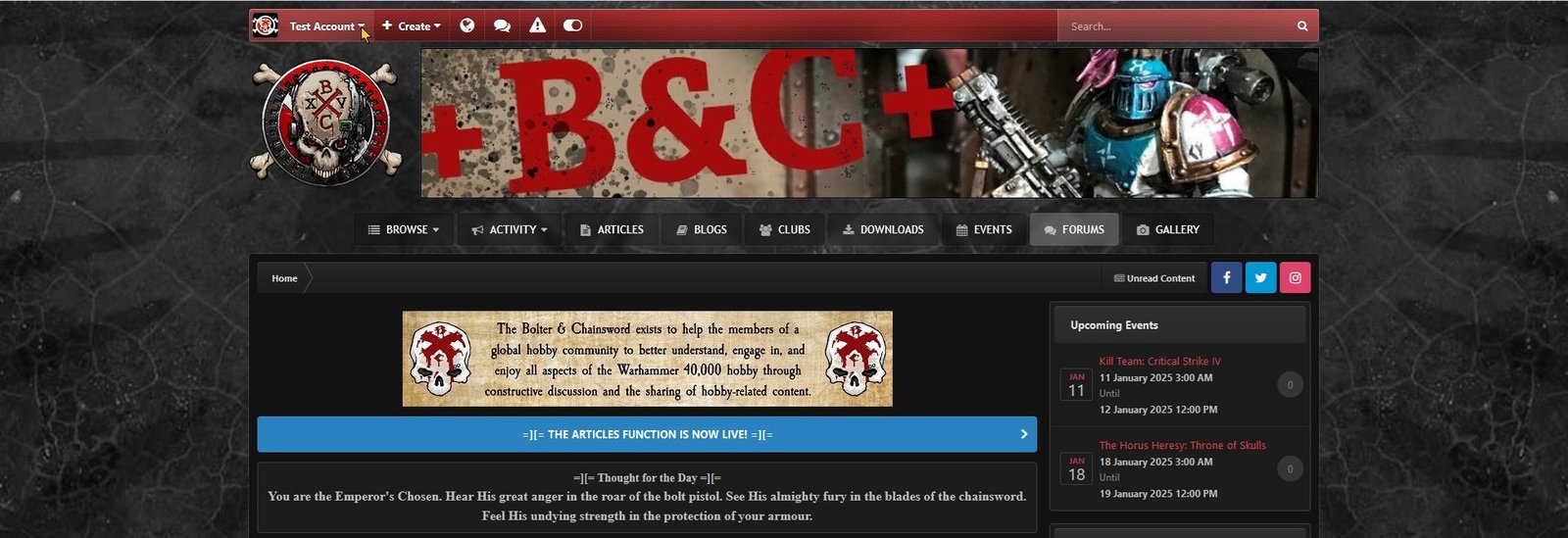
2. Click the drop down arrow. Your profile menu will appear.
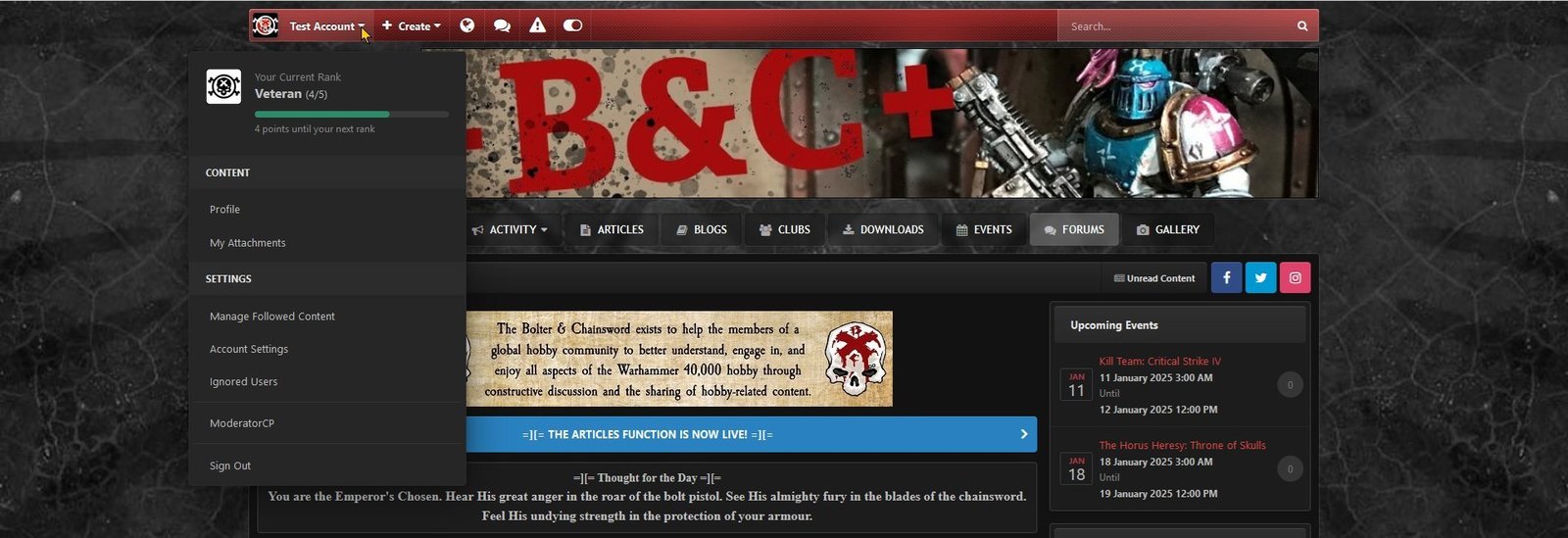
3. Click Account Settings under SETTINGS.
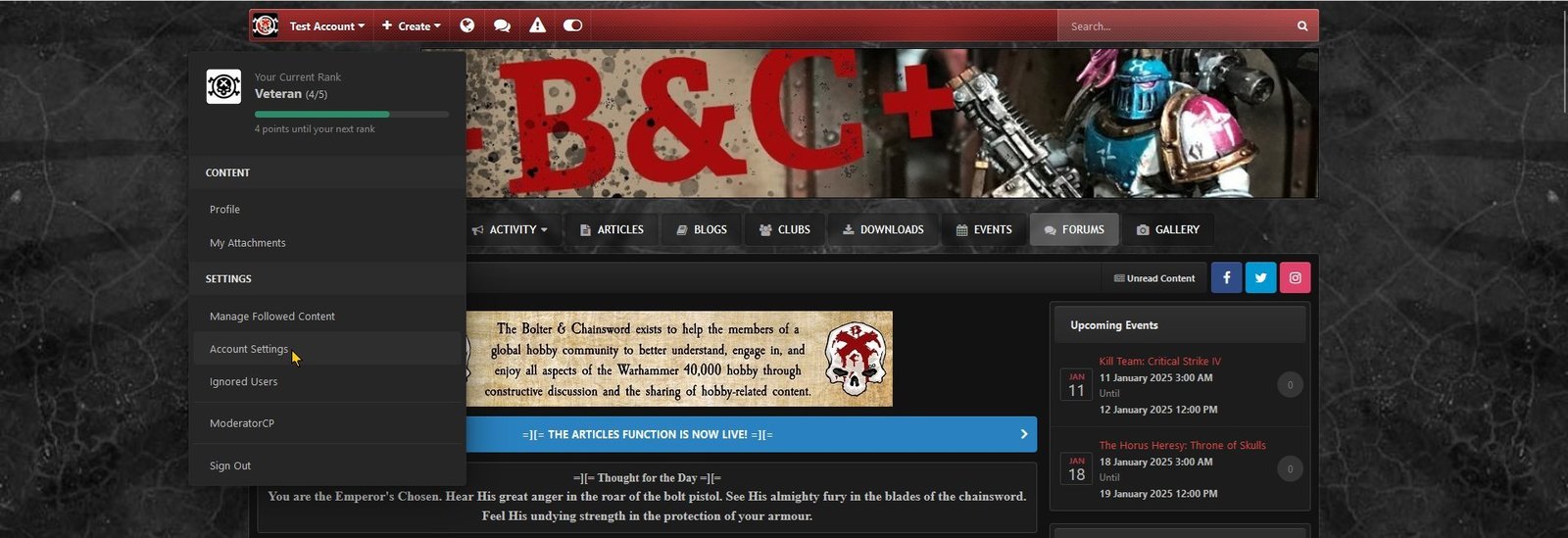
4. Your Settings page will appear.
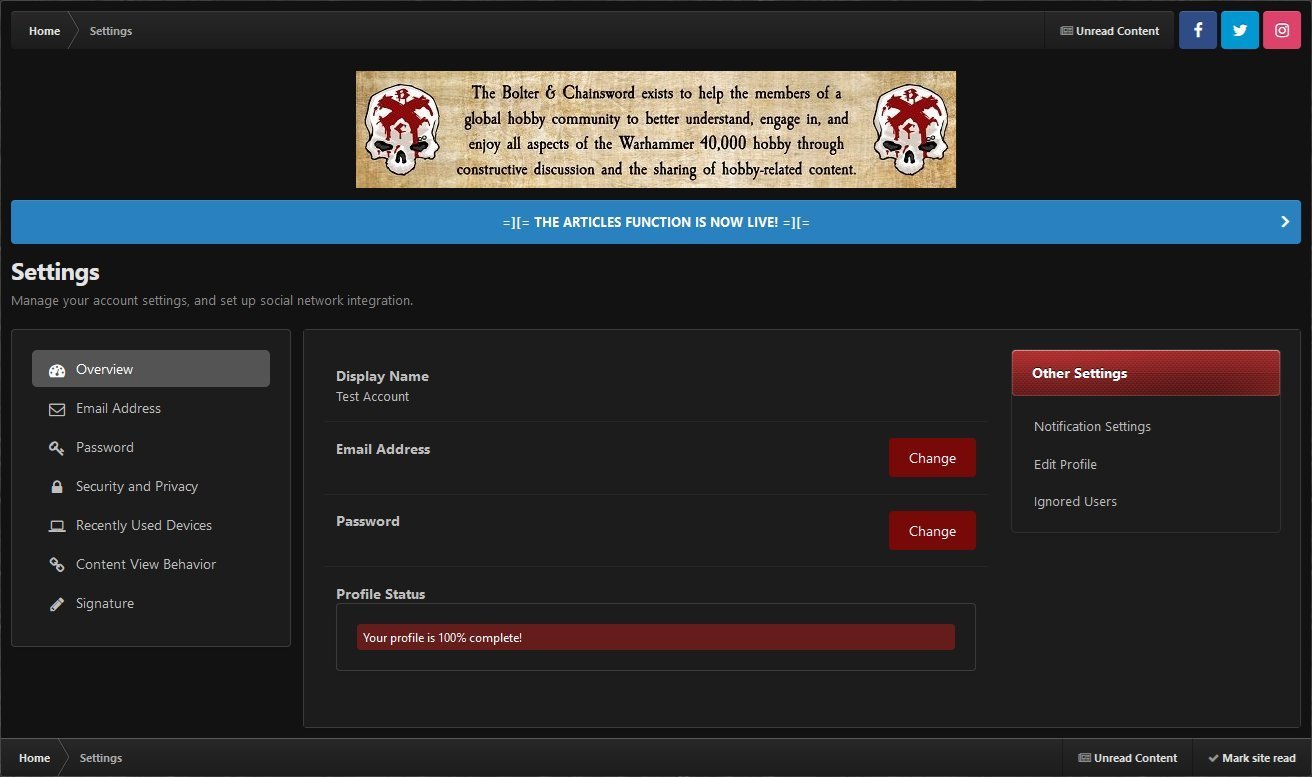
5. Click the "Signature" option in the menu on the left side.
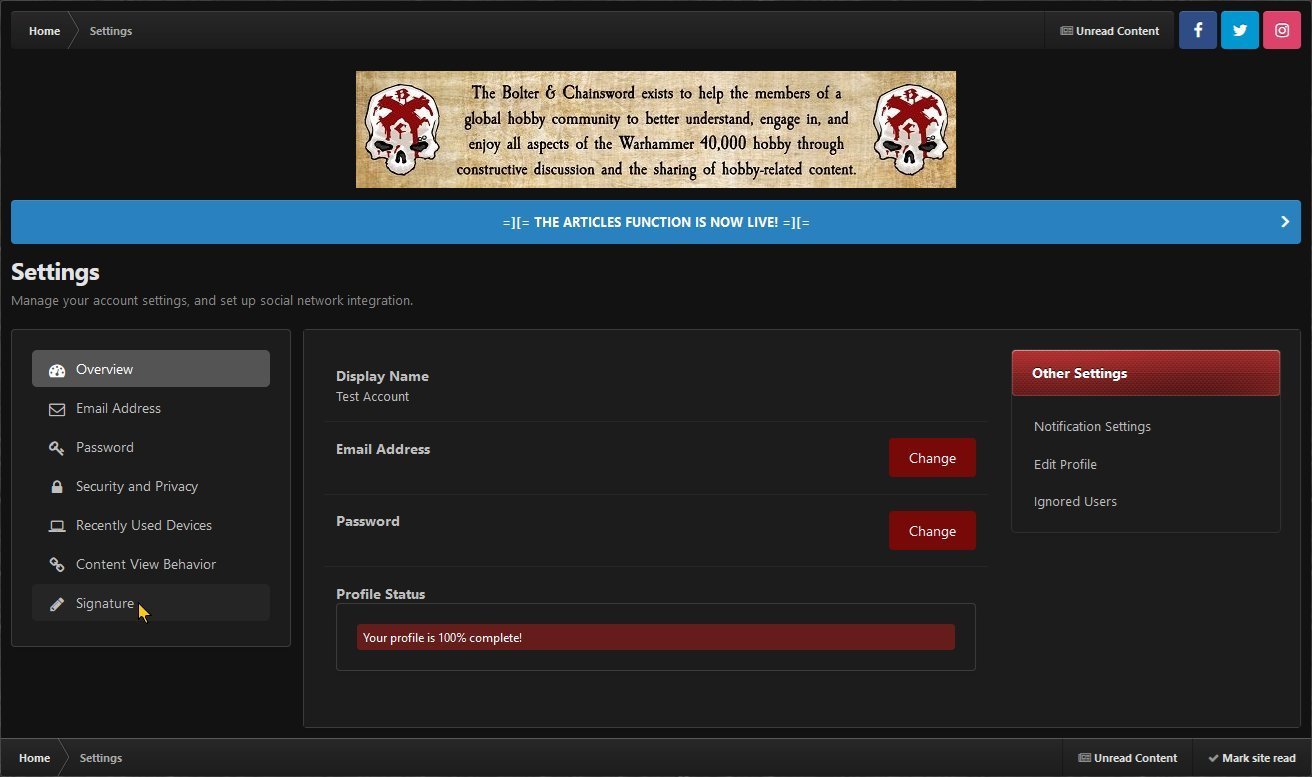
6. The signature editor page will appear.
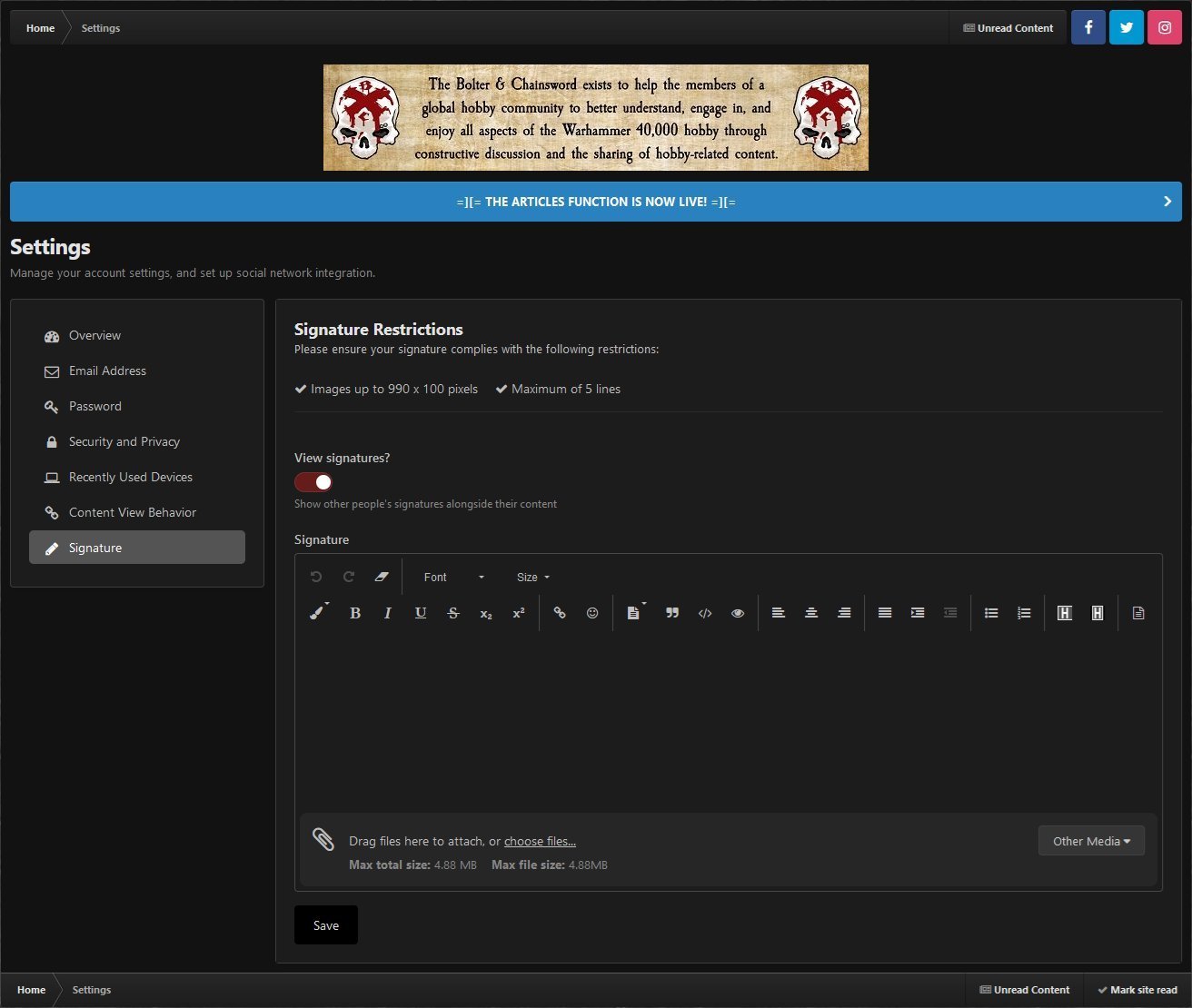
7. Simply enter the content that you want and then click the Save button.
Including a signature is an excellent way of customizing the appearance of your posts, providing content that will appear in all of your posts/comments so that you don't have to continually enter the same information. You can see the restrictions on signature content here.
The tutorial that follows shows the steps to edit your signature using the Default (light) theme. If you use the Bolter & Chainsword (dark) theme, click the "PREVIOUS PAGE" button that appears at the top and bottom of the article.
1. Find the drop down arrow that appears next to your display name at the top right of the screen.
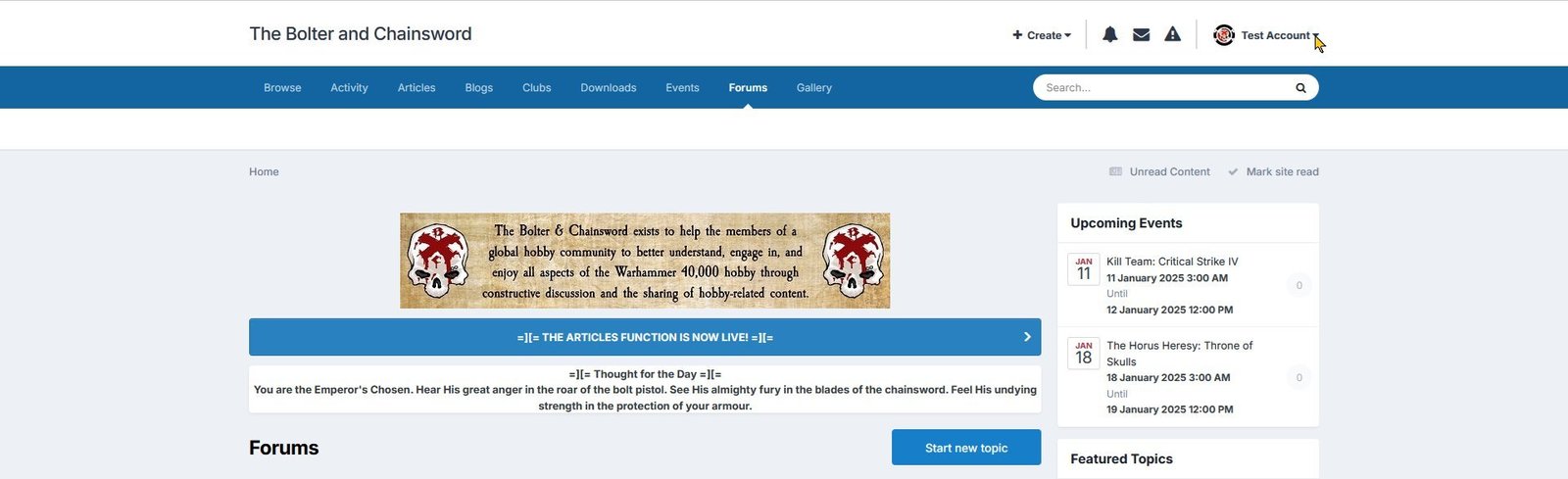
2. Click the drop down arrow. Your profile menu will appear.
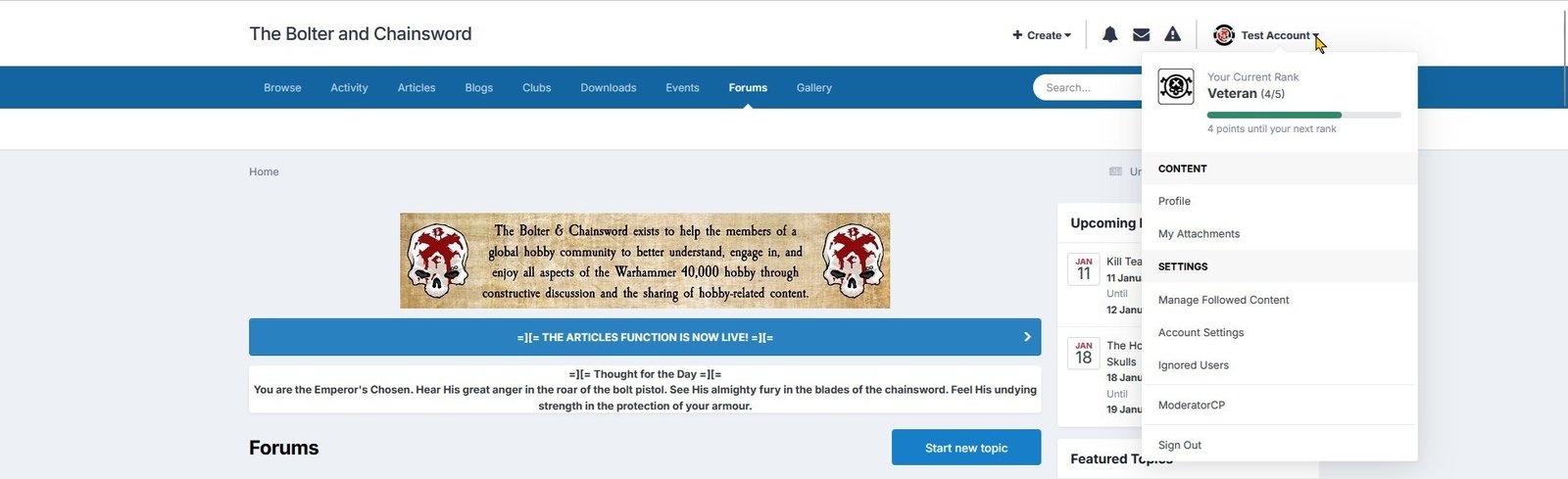
3. Click Account Settings under SETTINGS.
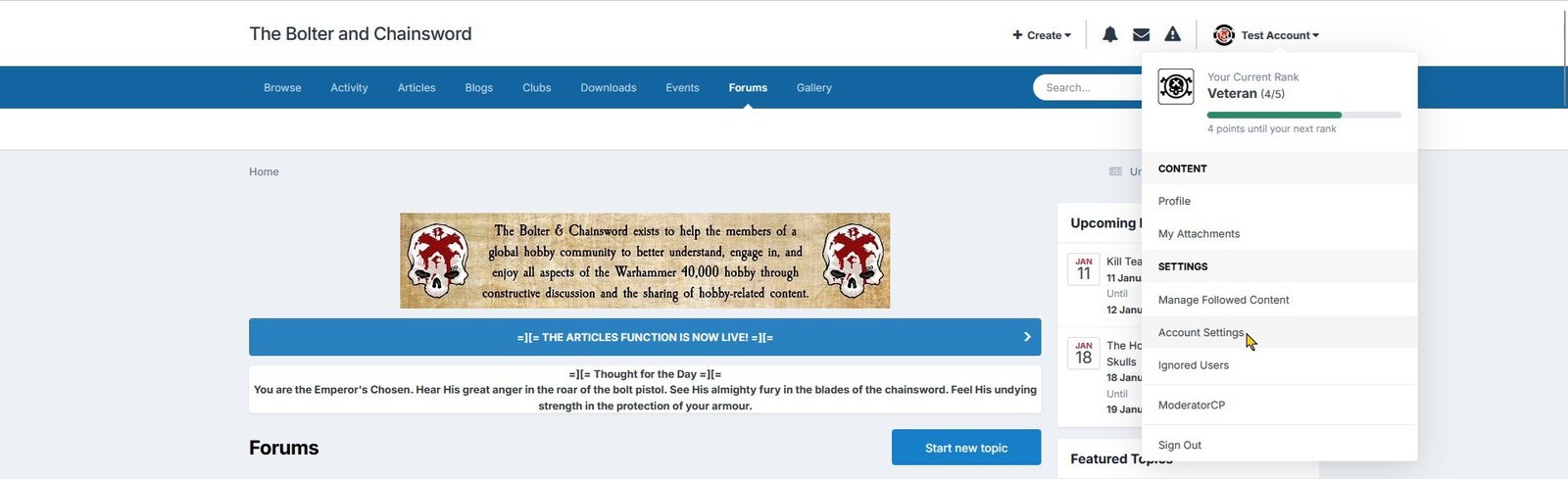
4. Your Settings page will appear.
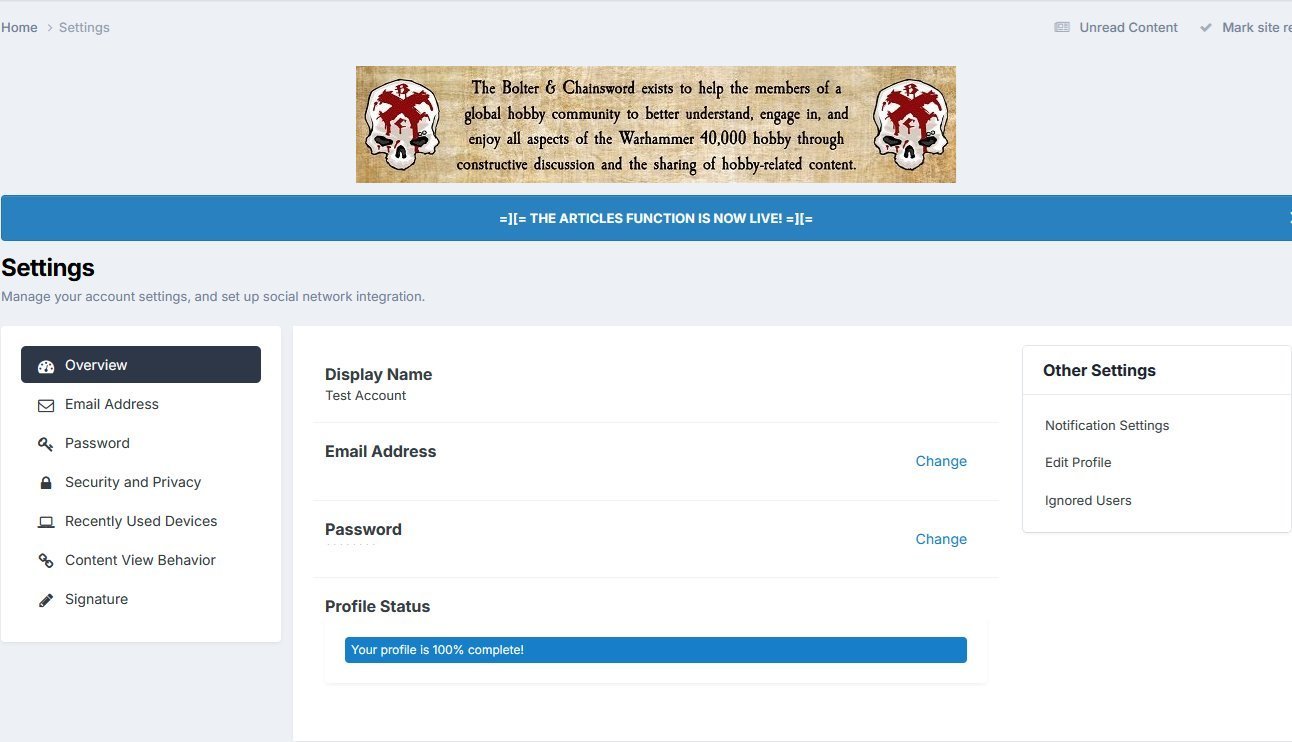
5. Click the "Signature" option in the menu on the left side.
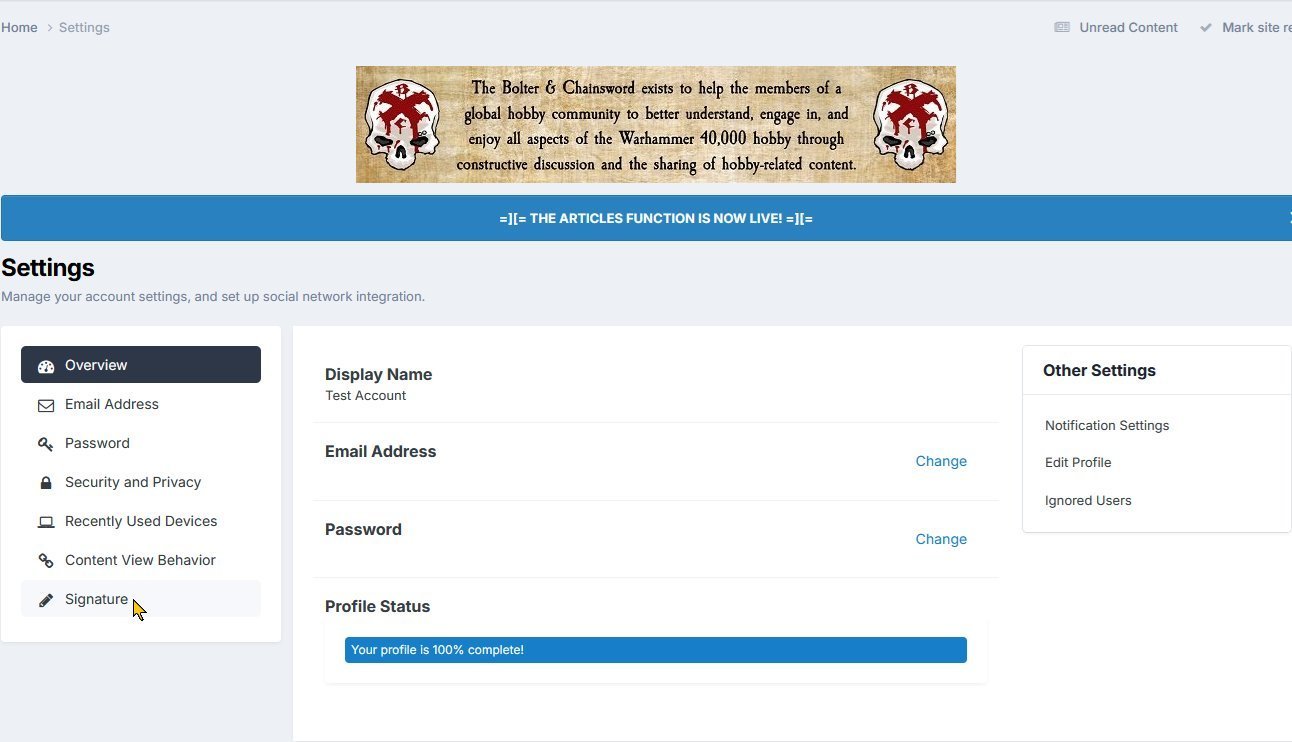
6. The signature editor page will appear.
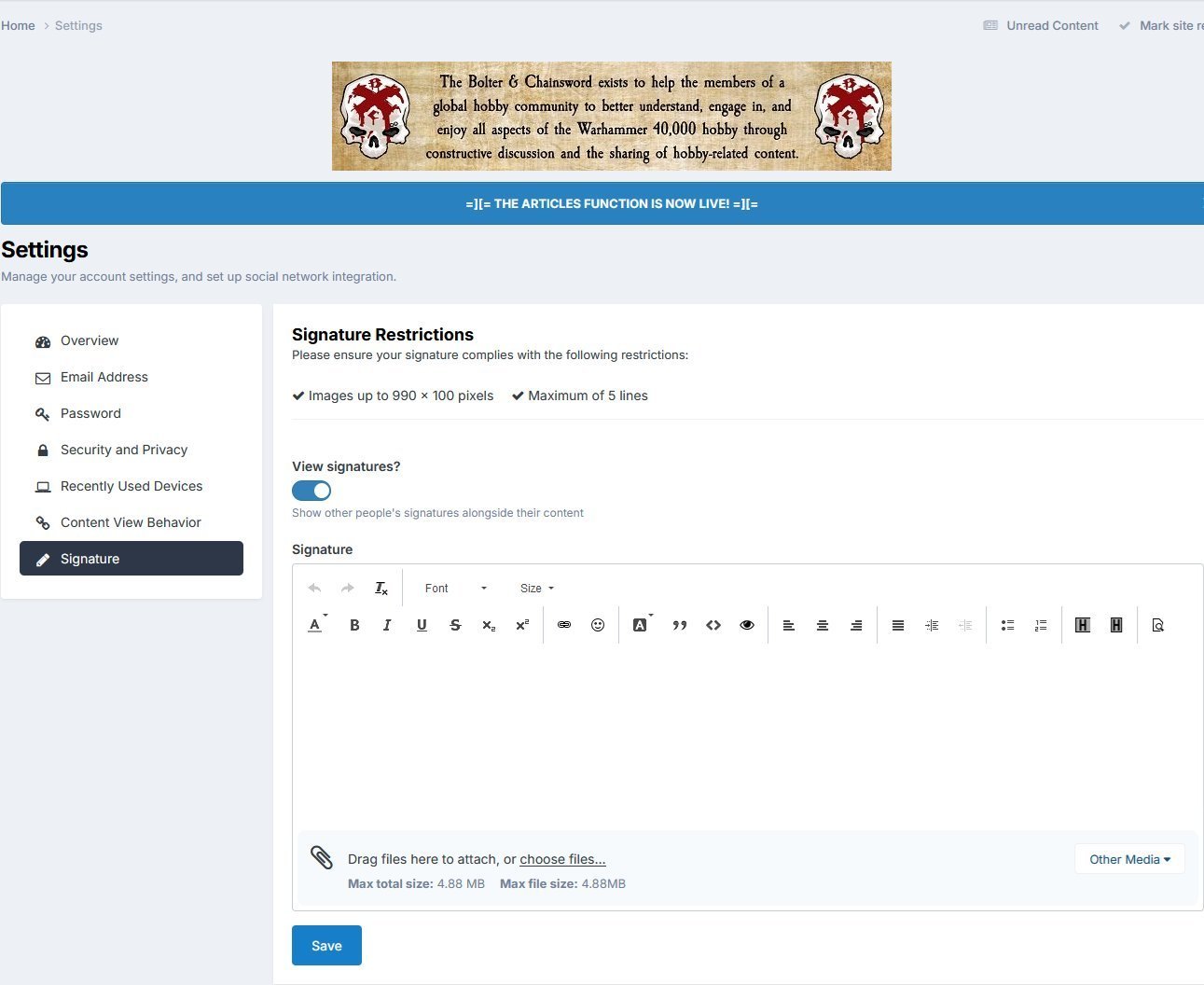
7. Simply enter the content that you want and then click the Save button.
